
In windows 7 Enabling or Disabling the “Hibernate” option is not as simple as in it used to be in Windows XP. For Windows 7 a different process is to be followed to accomplish the same. In the below article you will find how to enable or disable the Hibernate option in Windows 7.
Just go through the below steps :-
Step1. Open the Command Prompt with “Administrator rights”. To do so, type
cmd in Start menu and then hit
Ctrl+Shift+Enter.
Step2. Now type the following command in the command prompt and hit
Enter.
powercfg /hibernate on
Step3. Type
exit and hit
Enter to close the Command Prompt. Now you should see the “Hibernate” option in the Start menu. If not then perform the following steps.
a. Type
Power Options in the Start menu and hit
Enter.
b. In the left pane, open the link labeled “
Change when the computer sleeps” and then open the link “
Change advanced power settings”.
c.Now a small window will pop-up as shown below:
d. Now expand the Sleep tree and turn off Allow Hybrid Sleep as shown in the above screenshot.
e. Now you should see the Hibernate option in the Start menu.
done!!!!
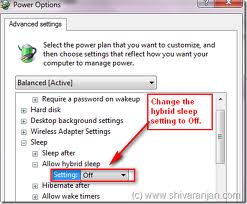


.jpg)



0 comments:
Post a Comment