Windows 8 comes with new features and look but it is with lack of a Start Menu -- you know the cornerstone of Windows since... forever. Because of this new change, many programs have cropped up to fill the void, allowing you to add a start menu to Windows 8. What if you don't want to use third-party programs? Can you still have a start menu in Windows 8? Oh why yes you can good sir (or madam).
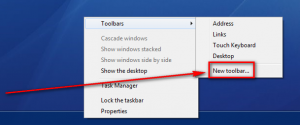
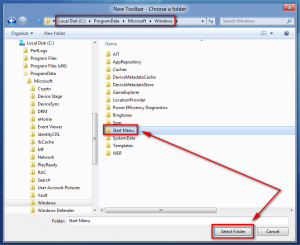
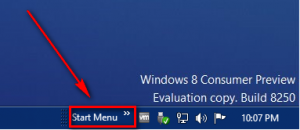 done!!
done!!
Just go through the post :-
To add a start menu to Windows 8, do the following:
1.) Make sure your taskbar is not locked. To check if your taskbar is locked, right-click on a blank spot of the taskbar and see if Lock the taskbar is checked. If it is checked, click on it to uncheck it. If it is not checked, you don't have to do anything.
Step 1: Right-click on a blank spot of the taskbar and select Toolbars -> New tool bar…:
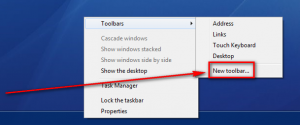
2) Browse to Local Disk (C:/ drive) -> ProgramData -> Microsoft -> Windows, single left-click on the Start Menu folder, and hit Select Folder:
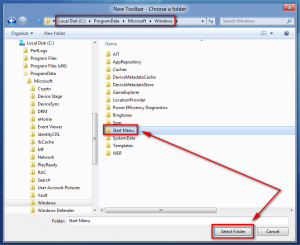
Congrats! You now have a "start menu" on your Windows taskbar:
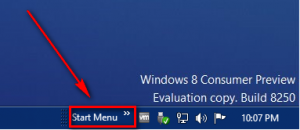


.jpg)


0 comments:
Post a Comment