Why to carry a disk when you can install your windows with your USB ,its so simple.Installation of windows with bootable USB also have some advantages it increase the overall speed of the installation process significantly,and carrying a USB pen drive is more convenient than to carry a disk, and one most significant advantage is that now its possible to install the windows even on those systems that do not have a DVD/Disk drive, such as a netbook.
Below post will guide you that how to load a Windows on your USB Pen drive and make it bootable just like the disk ;-
1. First you need a USB flash drive with a minimum space of 4 GB.
2. Windows 7 Setup DVD disk.
3. Plug-in your USB flash/pen drive.
4.Open the PowerShell (OR Command Prompt if PowerShell Not Exist). If
you are using Windows 7/Vista then open it with administrator rights*.* Goto Start -> All Programs -> Accessories ->Windows PowerShell -> Right-click on “Windows PowerShell” and select “Run as Administrator”.
5.In the PowerShell, type
DISKPART
This will start the Microsoft DiskPart utility as shown below:
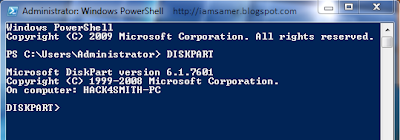
LIST DISK
This will show you a list of available disks on your system. Disk 0 is usually the hard disk. In my case, Disk 1 is the USB drive (this can be a different one in your case). Now issue the command as shown below:
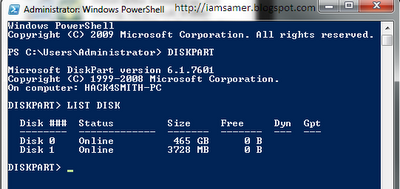
SELECT DISK 1
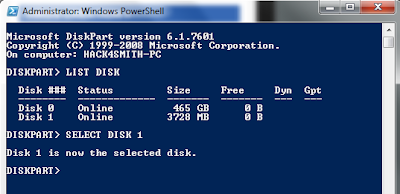
above command, 1 is the USB drive number on my system. If you have a different number on your system, then you need to replace 1 with that number.
6.Now issue the following list of commands one by one as shown below:
CLEAN
CREATE PARTITION PRIMARY
SELECT PARTITION 1
ACTIVE
FORMAT FS=NTFS QUICK
ASSIGN
EXIT
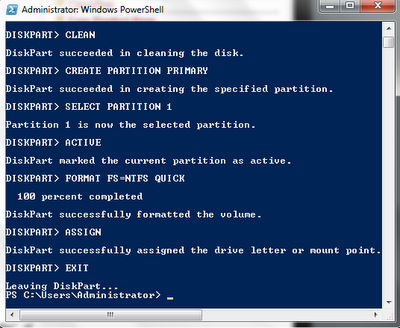
Close Power Shell and proceed to the next step.
7.Insert the Windows 7/Vista installation disc and note down the “drive letter” of your DVD drive. In my case, it is “H:”.

Open the command prompt. If you are using Windows 7/Vista then open it with administrator rights*.
* Goto Start -> All Programs -> Accessories -> Right-click on “Command Prompt” and select “Run as Administrator”.
Now type the following list of commands as shown below:
H:
CD BOOT
BOOTSECT.EXE /NT60 G:(NOTE:
G: is your USB drive letter)
EXIT
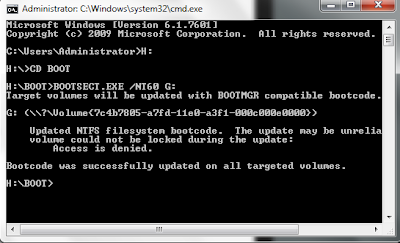
8.Copy the contents of your Windows 7/Vista installation disk into the USB flash drive.
Directly Copy-Paste All DVD file into Usb Stick Then…
Your USB stick is now ready to boot and install the OS for you. Don’t forget to enable the “USB Boot” option and change the “Boot priority to USB device from hard disk” in your BIOS settings.
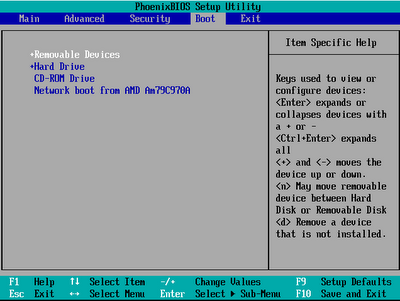



.jpg)


0 comments:
Post a Comment